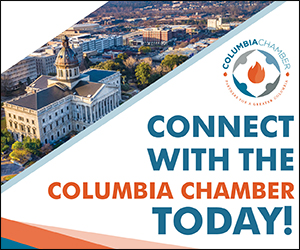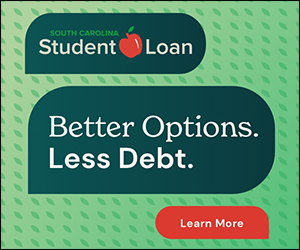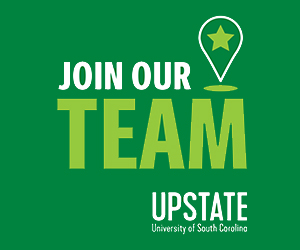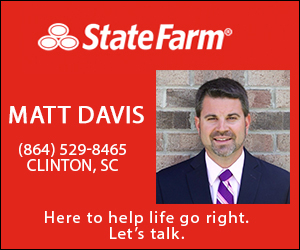Tips to boost Note10 battery
September 17, 2019By Katie Ritchie
Last week I shared ways to extend your Windows 10 laptop battery life. This week I’m sharing tips to boost your Samsung Galaxy Note10. Have a specific phone or tablet you’d like battery tips for? Email me at [email protected] .
1. Adjust your display resolution and brightness. One of the perks of a Galaxy Note10 is the impressive screen resolution. For daily internet browsing and basic use, you don’t need all those pixels. Change resolution by visiting Settings > Display > Screen resolution. Then select the option you want. FHD+ is one step down. Unless you’re streaming high-quality video or taking a lot of photos, you might not notice dropping to HD+. In the Settings > Display menu, you can also adjust the brightness. You may do so manually, or turn on adaptive brightness. To really save your battery, and eyes according to Samsung, open the ‘Night mode’ menu. Slide the switch to ‘turn on now’ and it’ll stay on constantly.
2. Pay attention to Device care. Like many modern devices, the Note10 tries to help with system diagnostics itself. Check and see which apps are draining the battery. If they aren’t apps you’re using regularly (or at all) change their power settings or remove the apps entirely. Open the Device care app and tap battery to see your battery draining apps.
3. Utilize battery saving modes. The options are: High performance, the least battery-saving; Optimized, average battery use; Medium power saving offers extended battery life, with some limited functions; and Maximum power saving, which saves as much battery as possible. Depending on your phone use, Optimized may be fine for you. Medium and Maximum power saving are for more dire circumstances. They limit some aspects of your phone.