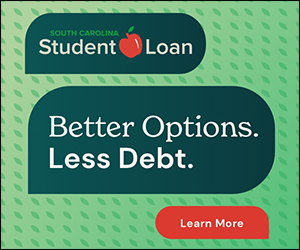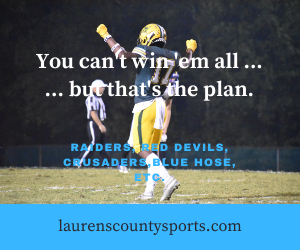Making payments to the SCDOR now easier than ever thanks to QR code enhancement
October 31, 2023What you need to know:
- The SCDOR has added QR codes to all notices that include a payment voucher to make paying your tax bill easier than ever.
- The QR codes are unique to your specific notice. After verifying your identity, your balance will be automatically calculated, ensuring your payment is accurate.
- Even if you don’t have the option to use a QR code, MyDORWAY is the fastest, easiest way to make a payment to the SCDOR.
It may be almost Halloween, but that doesn’t mean making a payment to the South Carolina Department of Revenue (SCDOR) has to be scary.
The SCDOR now includes QR codes on notices we send to taxpayers who owe a balance to our agency. This enhancement makes it easier than ever for South Carolina taxpayers who receive a tax bill from the SCDOR to quickly make the most accurate payment possible.
What is a QR code?
QR codes are small images, usually black and white pixels within a square border, which can be scanned with a smartphone. QR codes are commonly used for mobile-friendly, touch-free transactions and information, like accessing a restaurant menu, making a purchase, or mobile event ticket.
🚨 Before scanning any QR code and providing any banking information, make sure to protect yourself from potential scams. If you’re unsure whether your notice is a legitimate, SCDOR-issued notice, visit dor.sc.gov/notices.
How do you use a QR code to make a payment to the SCDOR?
- If you receive a notice from the SCDOR asking for a payment, your QR code will be at the bottom of the notice. Most QR codes are unique to your notice, which ensures the payment will be applied to the correct account. Once you’ve located your notice’s QR code, open your smartphone’s camera or QR code reader app.
- Hover over the QR code until your phone scans the image. When prompted, click to be redirected to MyDORWAY, the SCDOR’s free online tax portal.
- Once MyDORWAY is open, you’ll see your voucher’s Payment Number has been automatically entered, eliminating a step where it’s easy to make a typo. Validate your identity using your SSN, FEIN, ITIN, or SID and click Next.
- On the next screen, your up-to-date balance will be automatically entered, ensuring you pay the correct amount. You can then make your payment like normal using your checking or savings account or your credit card.
When can you not use a QR code to make a payment to the SCDOR?
If you have not received a notice with a QR code from the SCDOR, use our existing methods to make your payment on MyDORWAY:
- Make your payment as part of the same workflow when you submit an application or return on MyDORWAY, or pay later by logging in, scrolling to the Accounts tab, and clicking Make a Payment.
- For Individual Income Tax and Corporate Tax payments, including quarterly estimated payments, visit dor.sc.gov/pay.
- To pay off a lien issued by the SCDOR, visit MyDORWAY, click Compliance Searches, and select the State Tax Lien Registry on the next page. Search for your lien using your Lien ID and name, then click the balance in the Balance Due column. This will open MyDORWAY’s payment portal, with your information (including the full balance) filled in once you validate your ID.
For more help making a payment, talk to Dorwin!
Taxpayers who need help making a payment, looking up their payment history, or resolving a payment-related issue on MyDORWAY should use Dorwin, the SCDOR’s 24/7 virtual assistant. Click the Can I help? link on the MyDORWAY homepage to begin a conversation with Dorwin, then enter ‘payment’ to get started.
Stay connected!
Follow the SCDOR on Facebook, Twitter, and YouTube, and subscribe to ReveNews for the latest updates, resources, and reminders.